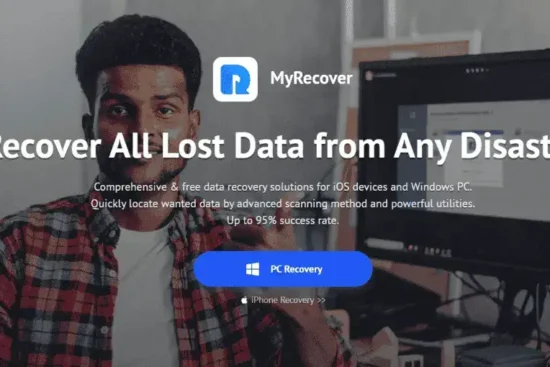In the age of digital downloads and cloud storage, physical media like CDs and DVDs might seem like relics of the past. However, there are still many situations where having an external CD DVD drive for your laptop, especially one running Windows 11, can be incredibly useful. Whether you need to install software, watch a movie, or access archived data, having a reliable external drive can be a lifesaver. In this comprehensive guide, we’ll explore the world of external CD DVD drives, their compatibility with Windows 11, and help you choose the best one for your needs.

Why Do You Need an External CD DVD Drive?
Before we delve into the technical details, let’s discuss the various scenarios where an external CD DVD drive can be essential:
- Software Installation: Some software still comes on physical discs. If you need to install legacy programs, having an external drive is crucial.
- Media Playback: Enjoy your collection of DVDs or CDs on your laptop without any hassle. An external drive lets you watch your favorite movies or listen to music.
- Data Retrieval: Sometimes, you may need to access data from old CDs or DVDs. An external drive can help you recover files or photos from archived discs.
- Backup and Burning: Create backups or burn your data onto discs for safekeeping. External drives can also be used for this purpose.
Windows 11 Compatibility
Windows 11 is Microsoft’s latest operating system, known for its improved performance and sleek interface. If you’re planning to use an external CD DVD drive with Windows 11, it’s important to ensure compatibility. Most external drives designed for Windows 10 should work seamlessly with Windows 11. However, here are a few factors to consider:
1. USB Connection
When choosing an external drive, opt for one with a USB 3.0 or 3.1 interface. These are faster and more compatible with modern laptops, including those running Windows 11.
2. Plug-and-Play Support
Look for a drive that supports “plug-and-play.” This means that Windows 11 will automatically recognize and install the necessary drivers when you connect the drive.
3. Driver Updates
Check the manufacturer’s website for driver updates specific to Windows 11. These updates can improve compatibility and performance.
4. Portability
Consider the size and weight of the drive if you need it for on-the-go use with your Windows 11 laptop.
Choosing the Right External CD DVD Drive
Now that you know what to look for in terms of Windows 11 compatibility, let’s dive into the features and factors you should consider when choosing an external CD DVD drive:
1. Read/Write Speed
The speed at which a drive can read and write data is crucial. Look for drives with a fast data transfer rate to save time and ensure smooth operations.
2. Format Support
Ensure that the drive supports the types of CDs and DVDs you’ll be using. Common formats include CD-R, CD-RW, DVD-R, and DVD-RW.
3. Buffer Underrun Protection
Buffer underrun protection is essential for smooth burning of CDs and DVDs. It prevents data from being written incorrectly due to interruptions.
4. M-DISC Support
Consider a drive that supports M-DISC technology for long-term data preservation. M-DISCs are known for their durability and resistance to degradation.
5. Design and Portability
Choose a drive that suits your style and is portable enough for your needs. Slim, compact drives are ideal for laptops.
6. Noise and Power Consumption
Look for reviews and specifications regarding noise levels and power consumption, especially if you’ll be using the drive in quiet environments or on the go.
7. Price and Warranty
Compare prices and check for warranties. Investing in a reliable drive is often worth it in the long run.
8. Brand Reputation
Stick to reputable brands known for producing high-quality external drives. Read user reviews to get an idea of the drive’s real-world performance.
Top External CD DVD Drives for Windows 11
To help you make an informed choice, here are some of the Top best external CD DVD drives for Windows 11:
- LG Electronics GP65NB60: Known for its speed and reliability, this drive is a popular choice.
- Asus ZenDrive: Compact and stylish, the ZenDrive offers excellent performance.
- Dell DW316: Dell’s external drive is highly compatible with Windows laptops.
- Pioneer BDR-XD07B: This drive offers a lot of bang for your buck, with its robust features.
- Samsung Ultra-Slim DVD Writer: Slim, lightweight, and perfect for on-the-go use.
How to Set Up Your External Drive on Windows 11
Setting up your external CD DVD drive on Windows 11 is usually a straightforward process:
- Connect the drive to a USB port on your laptop.
- Windows 11 should automatically detect the drive and install the necessary drivers.
- If it doesn’t, you can manually install the drivers provided by the drive’s manufacturer.
- Your drive should now be ready to use. Test it by inserting a CD or DVD to ensure it’s working correctly.
Troubleshooting Common Issues
While external drives are generally plug-and-play, you might encounter some issues. Here are common problems and their solutions:
1. Drive Not Recognized
If your Windows 11 laptop doesn’t recognize the drive, check the USB connection and try a different port. Also, ensure the drive is properly powered.
2. Slow Read/Write Speed
Make sure you’re using USB 3.0 or 3.1 ports for faster data transfer. If the problem persists, it could be a drive issue, so consider a replacement.
3. Buffer Underruns
Ensure you’re using quality discs and avoid multitasking during burning operations to prevent buffer underruns.
Final Thoughts
An external CD DVD drive can be a valuable addition to your Windows 11 laptop, providing you with versatility and convenience. Whether you need it for installing software, enjoying multimedia, or data retrieval, the right external drive can make your life easier. Be sure to consider compatibility, features, and your specific needs when choosing the perfect drive for you. With the information provided in this guide, you’re now equipped to make an informed decision and enhance your Windows 11 experience with an external CD DVD drive.
DON’T FOGET THIS:
We donate our profit share to the students and children specially girls to continue their education, so if you find this guide is helpful so don’t forget those children and buy from our link with 1 day after clicking the button because we do not get profit if you buy after 24 hrs by clicking button form our referral link or by donating to us through contacting us so that we can help them.
You can also see other article on our website for more information.