
Introduction:
Bringing home a new laptop is often a moment of excitement and anticipation. However, encountering unexpected prompts, such as being asked for a BitLocker recovery key, can quickly turn that excitement into confusion and concern. In this article, we delve into the reasons why your new laptop might request a BitLocker recovery key and what you can do to address this issue.
Why is Your New Laptop Asking for a BitLocker Recovery Key?
- Pre-installed BitLocker: Many modern laptops come equipped with BitLocker, a security feature embedded within the Windows operating system. If your laptop has BitLocker pre-installed and activated, it might prompt for the recovery key during certain situations.
- Hardware Changes: Significant hardware modifications, such as replacing the motherboard or other internal components, can trigger BitLocker to request the recovery key upon booting up. BitLocker ties encryption keys to specific hardware configurations to ensure the security of the encrypted data.
- Software Changes: Alterations to the operating system or system files can also prompt BitLocker to ask for the recovery key. This can occur during system updates or if there’s been corruption in critical system files.
- User Error or Forgetfulness: In some cases, users may inadvertently trigger BitLocker to prompt for the recovery key by changing system settings or forgetting their password. Without the recovery key, regaining access to the encrypted drive becomes challenging.

What Can You Do If Your Laptop Requests a BitLocker Recovery Key?
- Locate Your Recovery Key: The first step is to locate your BitLocker recovery key. It might have been provided to you when BitLocker was initially set up on your laptop. Look for it in your documentation, on a USB drive, or stored in your Microsoft account if you associated your Microsoft account with your device.
- Contact the Manufacturer or Microsoft Support: If you cannot locate your recovery key, reach out to the laptop manufacturer or Microsoft support for assistance. They may be able to help you recover access to your system or provide guidance on how to proceed.
- Prevent Future Issues: Take proactive steps to prevent future BitLocker recovery key prompts. Back up your recovery key in a safe and accessible location, and avoid making unauthorized changes to your system settings.
You can also check it out for more detail guidance on how to get bitlocker recovery key on Youtube.
Conclusion:
Encountering a BitLocker recovery key prompt on your new laptop can be unsettling, but understanding the reasons behind it can help you navigate the situation with confidence. Whether it’s due to pre-installed security features, hardware changes, or user-related issues, knowing how to address the prompt and safeguard your recovery key is essential for maintaining the security of your data. With the right approach, you can ensure that your new laptop remains protected while enjoying its many features and capabilities.
Are you in doubt about your laptop is slower one, then check this out this will help you.Troubleshooting Guide: Why Is Your Brand New Laptop Running Slow? 10 minutes only
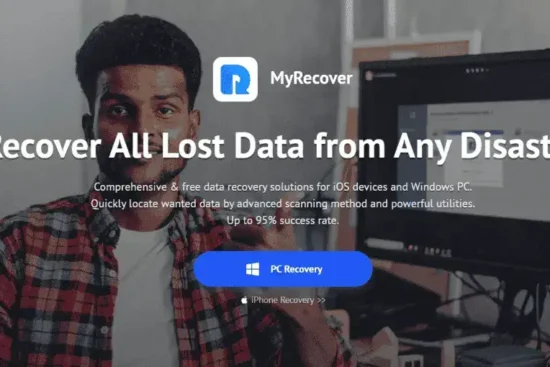



Leave a Reply
You must be logged in to post a comment.