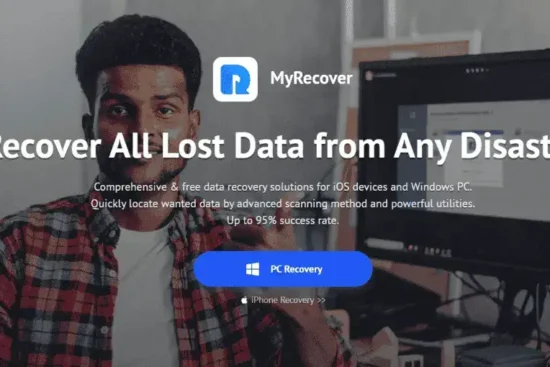Have you recently invested in a shiny new laptop only to find it moving at a snail’s pace? It’s a frustrating scenario, but fear not! Slow performance on a brand new laptop can stem from various factors, ranging from software overload to hardware limitations. Let’s delve into the possible causes and solutions to help you reclaim your laptop’s speed and efficiency.
Causes and Solutions For Your Brand New Laptop Running Slow:
Causes of Slow Performance:
- Bloatware Overload: Many new laptops come pre-installed with unnecessary software, also known as bloatware. These programs can hog system resources, leading to sluggish performance.
- Insufficient RAM: If your laptop lacks sufficient Random Access Memory (RAM), it may struggle to handle multiple tasks simultaneously, causing delays and slowdowns.
- Low Disk Space: A nearly full hard drive can impede performance, as the operating system requires free space for temporary files and smooth operation.
- Background Processes: Numerous background processes and applications running concurrently can eat up system resources, slowing down your laptop’s responsiveness.
- Malware and Viruses: Malicious software infiltrating your system can wreak havoc on performance, consuming resources and compromising functionality.
- Outdated Drivers or OS: Using outdated device drivers or operating system software can lead to compatibility issues and hinder performance optimization.
- Hardware Limitations: In some cases, the hardware specifications of your laptop might not be powerful enough to handle demanding tasks, resulting in sluggish performance out of the box.
That are the some causes for the Brand New Laptop Running Slow that were annoying you, you can also see the solutions in the video given below.
Solutions to Improve Performance:
- Uninstall Unnecessary Software: Begin by removing bloatware and any other unnecessary programs that may be burdening your system. This frees up valuable resources and can significantly enhance performance.
- Upgrade RAM: Consider upgrading your laptop’s RAM if it’s below the recommended threshold for your usage patterns. More RAM allows your system to handle multitasking more efficiently and you can also replace it with the SDD that is much more powerful and less energy consumtive.
- Free Up Disk Space: Delete unused files and applications to free up disk space. You can also transfer large files to an external storage device to alleviate the strain on your hard drive.
- Monitor Background Processes: Use Task Manager (Windows) or Activity Monitor (macOS) to identify and close resource-intensive background processes and applications.
- Run Antivirus Scans: Perform comprehensive scans using reputable antivirus software to detect and remove any malware or viruses lurking on your system.
- Update Drivers and OS: Ensure that your laptop’s device drivers and operating system are up to date to leverage performance enhancements and compatibility fixes provided by software updates.
- Optimize Hardware Settings: Adjust power settings and optimize system cooling to prevent overheating, which can cause thermal throttling and degrade performance.

How to test for speed:
Testing the speed of your laptop involves evaluating various aspects of its performance, including processing power, memory capabilities, storage speed, and network connectivity. Here are several methods and tools you can use to assess the speed of your laptop:
- Benchmarking Software: Utilize benchmarking tools such as Geekbench, PassMark PerformanceTest, or 3DMark to measure your laptop’s CPU, GPU, and overall system performance. These tools provide detailed performance scores and comparisons with other systems.
- Disk Speed Test: Assess the speed of your laptop’s storage drive (HDD or SSD) using disk speed testing utilities like CrystalDiskMark or Blackmagic Disk Speed Test. These tools measure sequential and random read/write speeds, helping you understand how quickly your laptop can access and transfer data.
- Internet Speed Test: Evaluate the speed of your internet connection using online speed test websites such as Ookla Speedtest, Fast.com, or Google’s Internet Speed Test. These tools measure your laptop’s download and upload speeds, as well as latency, helping you identify any network-related issues.
- Task Manager/Activity Monitor: Monitor your laptop’s system resource usage in real-time using built-in tools like Task Manager (Windows) or Activity Monitor (macOS). These utilities display CPU, memory, disk, and network usage, allowing you to identify resource-intensive processes that may be affecting performance.
- Gaming Performance Tests: If you use your laptop for gaming, you can assess its gaming performance using specialized benchmarking tools like FRAPS, MSI Afterburner, or built-in game benchmarks. These tools measure frame rates (FPS), graphics quality, and overall gaming performance.
- Application Launch Times: Evaluate how quickly your laptop launches and runs commonly used applications such as web browsers, office productivity software, and multimedia editors. Slow application launch times may indicate performance bottlenecks or software-related issues.
- Boot Time: Measure the time it takes for your laptop to boot up and reach the desktop. A longer boot time may indicate excessive startup processes or disk fragmentation, impacting overall system performance.
- Temperature Monitoring: Monitor your laptop’s CPU and GPU temperatures using temperature monitoring utilities like HWMonitor or Core Temp. High temperatures can lead to thermal throttling, reducing performance and potentially damaging hardware components.
By utilizing these methods and tools, you can comprehensively assess the speed and performance of your laptop, identify potential bottlenecks, and take appropriate measures to optimize its performance for your specific needs.
Conclusion:
A brand new laptop running slow can be a frustrating experience, but it’s not an insurmountable problem. By addressing the underlying causes and implementing the solutions outlined above, you can breathe new life into your laptop and enjoy smooth, responsive performance.
Remember, maintaining optimal performance requires regular maintenance and vigilance against potential threats. With a little effort and know-how, you can keep your laptop running at its best for years to come.
You can also see our new article on MACintosh.