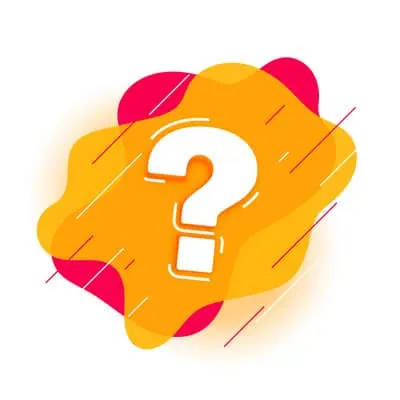
In today’s digital age, it very much very popular question that “How to Find Information About my Laptop?”, laptops have become an essential tool for work, education, entertainment, and more. Whether you need to troubleshoot a technical issue, upgrade your hardware, or simply want to know more about your laptop’s specifications, finding information about your laptop is crucial.
This comprehensive guide will walk you through various methods and resources to help you uncover valuable details about your device so that you can find information about your laptop.
How to Find Information About my Laptop?
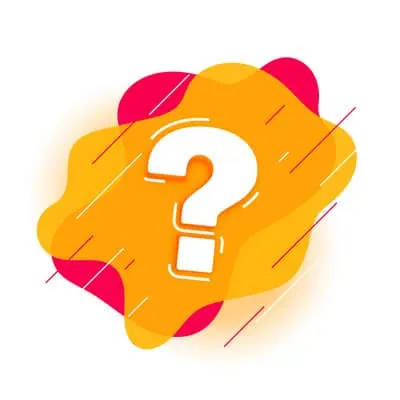
1. Check the Manufacturer’s Label
The easiest way to find basic information about your laptop is to check the manufacturer’s label. Flip your laptop over or open it up, and you’ll typically find a label that contains important details such as the brand, model, and serial number. These details are essential when seeking support or warranty information.
2. Access the System Information on Windows
If you’re using a Windows laptop, you can access detailed system information by following these steps:
- Click on the Windows Start button.
- Type “System Information” and select the corresponding app.
- In the System Information window, you’ll find information about your laptop’s hardware, software, and more.
3. Use About This Mac on macOS
For MacBook users running macOS, you can quickly access laptop information by using the “About This Mac” feature:
- Click on the Apple logo in the top-left corner.
- Select “About This Mac” from the dropdown menu.
- Here, you’ll find information about your Mac’s model, processor, memory, and more.
4. Check the BIOS/UEFI
Another way to access detailed hardware information is by checking your laptop’s BIOS (or UEFI) settings. To do this:
- Restart your laptop and access the BIOS/UEFI settings by pressing the appropriate key during startup (usually indicated on the screen).
- Within the BIOS/UEFI menu, you can find information about your laptop’s hardware components, including the CPU, RAM, and storage devices.
5. Utilize Built-in Software Tools
Many laptops come with built-in software tools that provide comprehensive system information. Dell, HP, Lenovo, and other manufacturers often include these utilities. Look for them in your laptop’s program list or settings.
6. Visit the Manufacturer’s Website
Manufacturers often maintain detailed support websites where you can enter your laptop’s serial number or model to access specific information. You can find drivers, manuals, and even warranty details there.
7. Use Third-Party Software
Several third-party software applications can provide extensive information about your laptop. Popular options include Speccy, HWiNFO, and CPU-Z. Download and install one of these tools to get in-depth details about your laptop’s hardware.
8. Check for Online Reviews
Sometimes, finding detailed information about your laptop requires a bit of research. Search for your laptop’s model online, and you’ll likely come across expert reviews that delve into its specifications and performance.
9. Join Laptop User Forums
User forums can be a goldmine of information. Websites like NotebookReview, Reddit’s r/laptops, and various manufacturer-specific forums are excellent places to connect with other laptop enthusiasts and gain insights into your device.
10. Consult Tech Support
If you’re facing technical issues or need specific information that’s hard to find, don’t hesitate to reach out to the manufacturer’s tech support. They can provide guidance and solutions tailored to your laptop.
11. Check for Software Updates
Regularly checking for software updates not only keeps your laptop secure but also provides information about your system. Updates often come with release notes that detail what changes have been made.
12. Use Diagnostic Tools
Some laptops come with built-in diagnostic tools that can help identify hardware and software issues. Running these tests can provide valuable information about your laptop’s health.
13. Review the User Manual
The user manual that came with your laptop is a valuable resource. It typically contains detailed information about your laptop’s features, specifications, and how to use them effectively.
14. Inspect the Device Manager
On Windows, you can access the Device Manager to view a list of hardware components and their properties. Right-click on the Windows Start button and select “Device Manager” to access this tool.
15. Explore System Profiler on Linux
If you’re using a Linux laptop, you can use the “System Profiler” or similar utilities to obtain detailed system information. Check your Linux distribution’s documentation for specific instructions.
By following these methods, you can uncover a wealth of information about your laptop, from its hardware specifications to its warranty details. Armed with this knowledge, you’ll be better equipped to make informed decisions about upgrades, repairs, or any other laptop-related queries you may have. Remember that staying informed about your laptop is the key to maximizing its performance and longevity.
DON’T FOGET THIS:
we donate our profit share to the students and children specially girls to continue their education, so if you find this guide is helpful so don’t forget these children and buy from our link with 1 day after clicking the button or by clicking button form our referral link or by donating to us through contacting us so that we can help them.
you can also find the other best guide on our website that might be helpful for you.
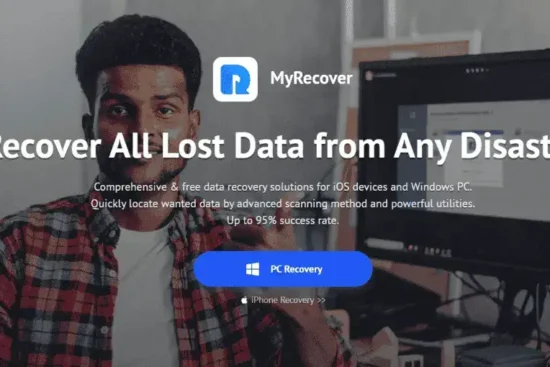



Leave a Reply
You must be logged in to post a comment.