
If you’ve ever been startled by the sudden and thunderous noise of your laptop’s fan roaring to life, you’re not alone. Many laptop users have experienced the baffling phenomenon of their once-silent device transforming into what seems like a miniature jet engine. But fear not, for in this article, we will delve into the reasons behind this curious occurrence and explore potential solutions to bring back the tranquility to your computing experience and give a solution of your question “Why Does My Laptop Fan Sound Like a Jet Engine?”.
Understanding the Laptop Fan’s Role
Before we dive into the reasons behind the intrusive noise, let’s understand the purpose of a laptop’s fan. The fan is a critical component that aids in regulating the temperature of your laptop. As laptops perform various tasks, they generate heat. Without effective cooling mechanisms, this heat can damage internal components. The fan’s job is to expel the hot air generated by the components and draw in cooler air to maintain a safe temperature range.
Common Reasons for “Why Does My Laptop Fan Sound Like a Jet Engine?“
1. Dust and Debris Accumulation
Over time, dust and debris can accumulate in the fan blades and vents. This accumulation restricts the airflow and forces the fan to work harder, resulting in increased noise. Think of it like a clogged vacuum cleaner struggling to pick up dirt. Regular cleaning of your laptop’s vents and fan blades can significantly reduce this issue.
2. Intensive Tasks and High CPU Usage
Laptops are designed to handle a range of tasks, from browsing the web to running resource-intensive software. When your laptop is performing demanding tasks like video editing or gaming, the CPU and GPU work harder, generating more heat. As a response, the fan speeds up to dissipate the extra heat, leading to the familiar jet-like noise.
3. Aging Hardware
As laptops age, their internal components can degrade, leading to reduced efficiency. The fan might need to spin faster and louder to achieve the same cooling effect as before. Components such as dried-out thermal paste can also contribute to increased temperatures, causing the fan to compensate with higher speeds.
4. Background Processes and Malware
Background processes and potentially malware can consume your laptop’s resources without your knowledge. This causes the CPU to work harder than necessary, triggering the fan to ramp up. Regular system scans and closing unnecessary applications can help alleviate this problem.
5. Working on BED or air clogging surface
When you start working on your bed or sofa or something else that close the inlet of our laptop fan that will made fan difficult to take air from outside so the heat will produce more inside and thus your laptop require more fan speed to cool down the system.
6. Bad Thermal Paste
If your laptop is old and it was not upgraded for hardware then there will be the possibility that thermal paste is destroyed or consumed, most probably the life of this paste is 3 to 5 years and then it should be change, thermal paste help in cooling down the system.
7. Manufacturing Defects:
If a brand-new laptop is making jet-like noises, there may be a manufacturing flaw.
Although it is unusual, this does occasionally occur.
This issue is frequently caused by improper fan, heatsink, thermal paste, and part placement.
Solutions to Quieten Your Laptop’s Fan
1. Regular Cleaning
To prevent dust and debris buildup, it’s essential to clean your laptop’s vents and fan blades routinely. Use compressed air or a soft brush to gently remove the particles. This simple practice can significantly improve airflow and reduce fan noise.
2. Optimize Performance
Adjust your laptop’s power settings to balance performance and energy consumption. This can prevent unnecessary overheating and subsequent fan noise. Additionally, closing unused applications and background processes can help keep the CPU workload in check.
3. Upgrade Hardware
If your laptop is relatively old and struggling to keep up, consider upgrading certain components. Adding more RAM or switching to a solid-state drive (SSD) can reduce the overall workload on your system, leading to less heat generation.
4. Cooling Pads
Investing in a cooling pad can be a game-changer for laptop temperature management. These pads have built-in fans that help dissipate heat more effectively, allowing your laptop’s internal fan to operate at lower speeds.
5. Avoid Overheating
There are numerous reasons why people overheat. Most of the time, it is impossible to pinpoint.
Here are some simple steps you may take to prevent overheating:
- Clean the fans and vents.
- Don’t push it past what it can handle
- Don’t use it on your pillow or bed.
- Keep the space cool if you can
- Increase your frequency of breaks. If your laptop is a gaming laptop, you can also add cooling pads for more effective cooling.
8. Replace the Thermal Paste
The thermal paste employed by laptop makers only lasts for about one to five years, according to a fact.
While a quality thermal paste should easily last 4-5 years. Consider using a laptop for gaming with such subpar thermal paste. If your laptop is growling so loudly, you should inspect and replace the thermal paste immediately.

Since they are both simple to use, I personally choose the ARCTIC MX-4 or Noctua NT-H2 for laptops.
Noctua NT-H2 is slightly more expensive than ARCTIC MX-4.
The back panel needs to be unscrewed and taken off first.
Next, carefully take the heatsinks out.
Third, remove the thermal paste from the CPU and GPU.
Apply the thermal paste, and then gently reinstall the heatsink.
Conclusion
The roar of a laptop fan resembling a jet engine might be disconcerting, but it’s usually a sign that your laptop’s cooling system is doing its job. By understanding the common causes of excessive fan noise and implementing the suggested solutions, you can bring back the serenity to your computing experience.
Regular maintenance, mindful usage, and occasional hardware upgrades can go a long way in taming the mighty laptop fan. So, the next time your laptop takes off with its fan noise, you’ll be armed with the knowledge to address it effectively.
If you get the solution of your question “Why Does My Laptop Fan Sound Like a Jet Engine?” then please do that for education.
DON’T FOGET THIS:
we donate our profit share to the students and children specially girls to continue their education, so if you find this guide is helpful so don’t forget these children and buy from our link with 1 day after clicking the button or by clicking button form our referral link or by donating to us through contacting us so that we can help them.
If you want to sell your old laptop so can read this guide before the loss, this guide help you to earn maximum profit by selling your old laptop at that location.
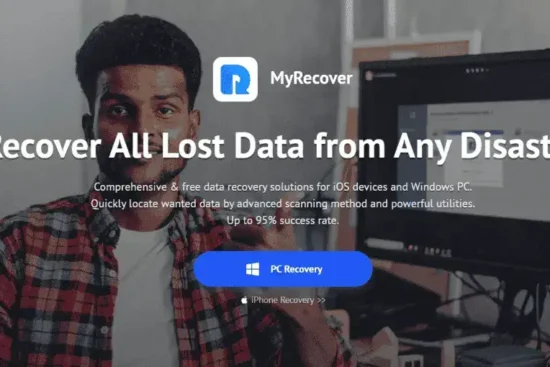



Leave a Reply
You must be logged in to post a comment.