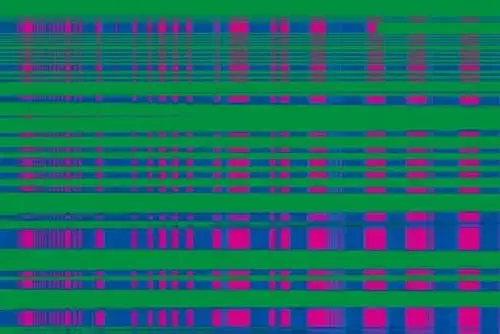
Introduction
Lines appearing on your laptop screen can be frustrating and concerning. These lines can be horizontal or vertical and may vary in color. In this blog, we’ll explore the common reasons behind this issue and try to answer to your question that why is there a line on my laptop and provide solutions to help you resolve the issue, after that it might be possible there is no line on your laptop screen.
Table of Contents
Possible Causes of Line on Laptop Screens
- Graphics Driver Issues:
- Outdated or incompatible graphics drivers can lead to display anomalies, including lines.
- Solution: Update your graphics driver to the latest version. You can do this manually or use tools like Driver Easy1.
- Screen Resolution Settings:
- Incorrect screen resolution settings may cause visual glitches.
- Solution: Adjust the screen resolution to the recommended setting for your laptop’s display.
- Faulty Display Cable:
- Loose or damaged display cables can result in lines on the screen.
- Solution: Check the connections and replace any faulty cables.
- Monitor Failure:
- A malfunctioning monitor can exhibit lines.
- Solution: If the issue persists, consider replacing the monitor.
- Motherboard or Graphics Card Issues:
- Hardware problems with the motherboard or graphics card can cause display abnormalities.
- Solution: Consult a professional technician to diagnose and fix hardware issues.
- Static Electricity:
- Static charges can disrupt the display.
- Solution: Power off the laptop and gently wipe the screen with cotton balls to remove static buildup.
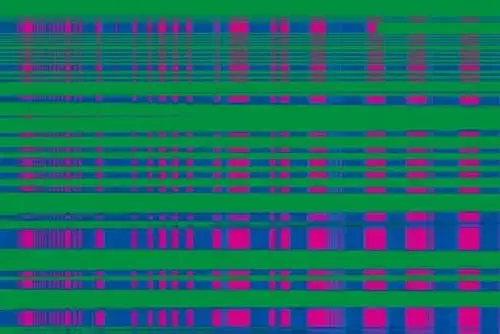
Steps to Troubleshoot and Fix the Issue
- Update Graphics Drivers:
- Use Driver Easy or manually update your graphics driver.
- Restart your laptop to check if the lines disappear.
- Adjust Screen Resolution:
- On Windows 10, right-click the desktop, select “Display settings,” and choose the recommended resolution.
- On Windows 8 or 7, adjust the screen resolution in the display settings.
- Inspect Display Cables:
- Ensure all cables connecting the screen to the laptop are secure.
- Replace damaged cables if necessary.
- Test with an External Monitor:
- Connect your laptop to an external monitor or TV.
- If the lines persist on the external display, it’s likely a hardware issue.
- Check for Physical Damage:
- Inspect the laptop screen for cracks or pressure damage.
- If damaged, consider replacing the screen.
Conclusion
Lines on your laptop screen can be caused by various factors, from software issues to hardware problems. By following the troubleshooting steps outlined above, you can identify the root cause and take appropriate action to resolve the issue. Remember to handle your laptop screen with care to prevent further damage.
If you encounter persistent issues, seek professional assistance to ensure a proper diagnosis and repair.
DON’T FOGET THIS:
We donate our profit share to the students and children specially girls to continue their education, so if you find this guide helpful so don’t forget those children and buy from our link with 1 day after clicking the button because after 1 day we do not get profit from your click by Amazon or by clicking button form our referral link, you can help by donating to us through contacting us so that we can help them.
You can also find the list of best laptop under $500 on our website or You can also check the information about How to trouble shoot and fix SGIN laptop easily from Our website.
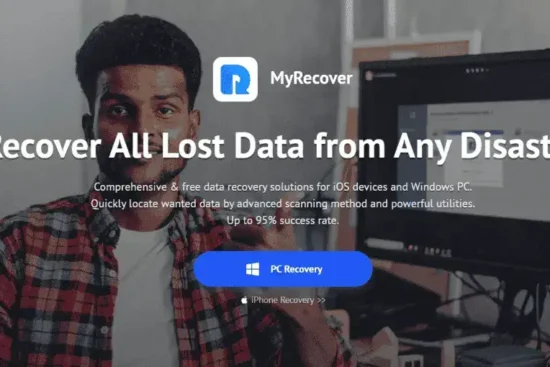



Leave a Reply
You must be logged in to post a comment.