
Introduction:
Experiencing a laptop that won’t turn on after a full charge can be frustrating. However, this issue of “Sgin Laptop Won’t Turn On After booting up and charging” can be resolved with some simple troubleshooting steps. In this article, we will walk you through a step-by-step process to help diagnose and fix the problem.let take a look on it and see the solutions of sgin laptop that won’t turn on after booting up or charging.
10 Ways of Troubleshooting Sgin Laptop: Sgin laptop Won’t Turn On After booting up and charging
Check the Power Source:
Ensure that your laptop is connected to a power source and the charger is plugged into a working outlet. Sometimes, the issue may be as simple as a loose power connection.
Examine the Charging Indicator:
Most laptops have a charging LED indicator. If it’s on while charging, that’s a good sign. If not, there may be an issue with the charger, the power outlet, or the laptop’s charging port.
Perform a Hard Reset:
To perform a hard reset, disconnect the charger, remove the laptop’s battery (if possible), and hold the power button down for 15-20 seconds. Then, plug the charger back in and try turning the laptop on.
Check for External Devices:
Disconnect all external devices (such as USB drives, printers, or external monitors) and try turning the laptop on again. Sometimes, a malfunctioning external device can cause startup issues.
Inspect the Screen:
Carefully examine the laptop’s screen for any signs of life, like a faint image or backlight. If you see something on the screen, but it’s very dim, the problem may be related to windows, that the window might have a bug or the second issue is of the display rather than the power.
If problem is related to power then try to reconfigure the window.

Test the Charger:
If you suspect the charger is faulty, try using a different charger that’s compatible with your laptop. Make sure it’s providing the correct voltage and current.
Test the Battery:
If your laptop has a removable battery, try taking it out and then plugging in the charger. If the laptop turns on without the battery, the battery may need to be replaced.
Reseat RAM and Storage:
Open the laptop (if you’re comfortable doing so) and reseat the RAM modules and storage drive(s). Loose connections can prevent the laptop from booting.
Check for Physical Damage:
Inspect your laptop for any physical damage, such as liquid spills or visible cracks. Physical damage can cause electrical problems that prevent the laptop from starting.
Seek Professional Help:
If none of the above steps work, it’s time to consult a professional technician or the laptop’s manufacturer for further diagnosis and repair. There may be an internal hardware issue that requires expert attention.
Conclusion:
A laptop that won’t turn on after a full charge can be concerning, but many common issues can be resolved with the steps outlined in this article. Start with the simple checks and gradually move to more complex solutions. If all else fails, don’t hesitate to seek professional assistance to get your laptop back up and running.If issue is not solved then contact the supplier for repair and other services.
DON’T FOGET THIS:
we donate our profit share to the students and children specially girls to continue their education, so if you find this guide is helpful so don’t forget these children and buy from our link with 1 day after clicking the button or by clicking button form our referral link or by donating to us through contacting us so that we can help them.
You can also see other laptop on our website if you want to buy new one.
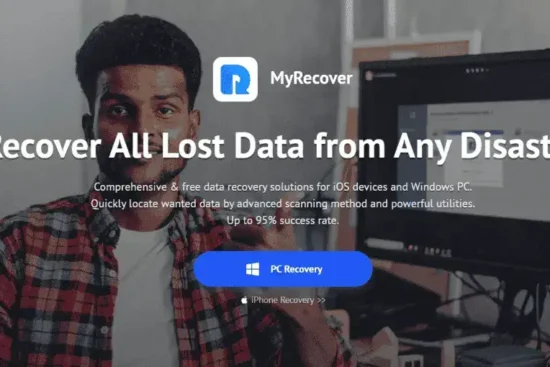



Comments (4)
Michaelsays:
October 31, 2023 at 5:08 pmMy SGIN laptop has crashed and it seams to have wiped the O/S and i have no way of recovering it .
Umer22says:
November 1, 2023 at 12:32 amContact the market place and look out for warranty or visit sgin laptop customer care
John Meadsays:
June 20, 2024 at 5:01 pmLaptop was working perfectly, powered it down. Got to work and wont power up. Contacted walmart and was referred to manufacture as it was shipped fom factory. To late to take it back to walmart and to early to ouse my extended warranty I bought. From Other people on teh walmart site, they arent havaing any luck with SGIN. When I Bought it it had top rating. I woouldnt even give it a 2 star now
Umer22says:
June 23, 2024 at 3:33 pmThis is main problem with this laptop, i have discovered the website of SGIN brand link is here in the article, can’t provide directly here due to seo problem.